ORACLE 11g从 11.2.0.1升级到11.2.0.4 详细实战过程
微信公众号:云库管 www.yunDBA.com
北京云库管科技有限公司 (内部培训资料)
返回上级
查看当前oracle版本,确定是比较旧的11.2.0.1
1.
[oracle@hch_test_121_90 ~]$ sqlplus / as sysdba
2.
3.
SQL*Plus: Release 11.2.0.1.0 Production on Fri Mar 17 15:20:45 2017
4.
Connected to:
5.
Oracle Database 11g Enterprise Edition Release 11.2.0.1.0 - 64bit Production
6.
With the Partitioning, OLAP, Data Mining and Real Application Testing options
7.
8.
SQL> exit
9.
Disconnected from Oracle Database 11g Enterprise Edition Release 11.2.0.1.0 - 64bit Production
10.
With the Partitioning, OLAP, Data Mining and Real Application Testing options
11.
[oracle@hch_test_121_90 ~]$
上传11.2.0.4的安装包p13390677_112040_Linux-x86-64_1of7.zip、p13390677_112040_Linux-x86-64_2of7.zip到服务器上。
升级准备:
1.
解压缩:
2.
[oracle@hch_test_121_90 oracle]$ unzip p13390677_112040_Linux-x86-64_1of7.zip
3.
[oracle@hch_test_121_90 oracle]$ unzip p13390677_112040_Linux-x86-64_2of7.zip
4.
5.
6.
打开启动图像界面
7.
[oracle@hch_test_121_90 oracle]$ cd database/
8.
[oracle@hch_test_121_90 database]$ ./runInstaller
9.
Starting Oracle Universal Installer...
10.
11.
Checking Temp space: must be greater than 120 MB. Actual 6024 MB Passed
12.
Checking swap space: must be greater than 150 MB. Actual 1798 MB Passed
13.
Checking monitor: must be configured to display at least 256 colors. Actual 16777216 Passed
14.
Preparing to launch Oracle Universal Installer from /tmp/OraInstall2017-03-17_03-11-29PM. Please wait ...[oracle@hch_test_121_90 database]$
15.
[oracle@hch_test_121_90 database]$
C:\pic\oracle\100.png,填写邮箱地址(也可以忽略不填写),然后下一步
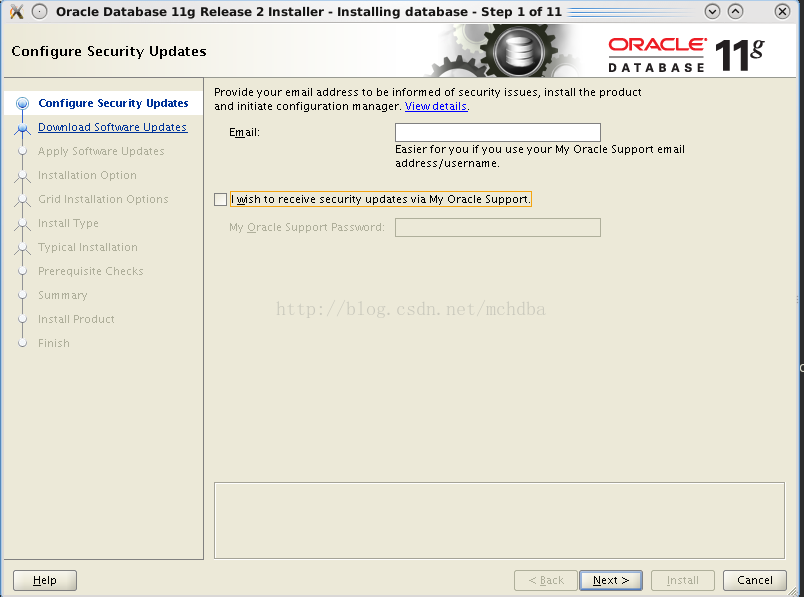
100.png
选择忽略软件升级,下一步吗,如101.png
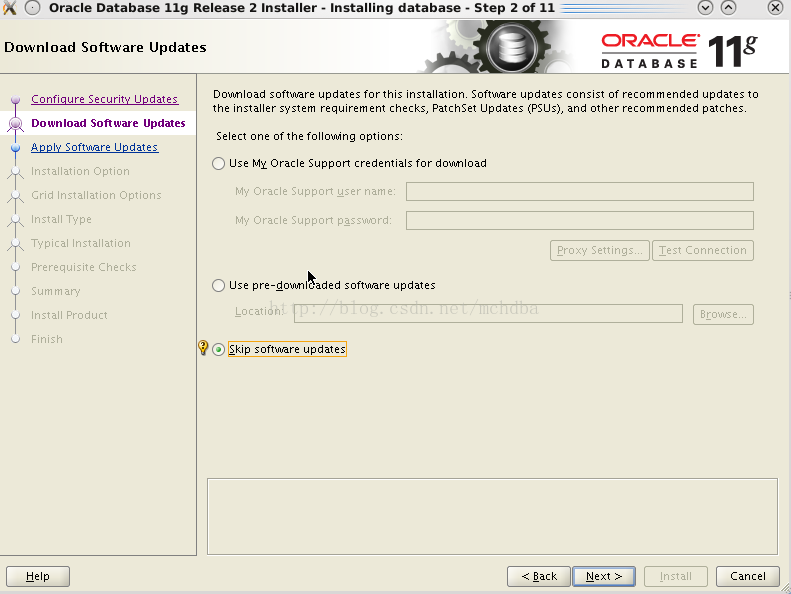
101.png
然后选择升级,如下102.png
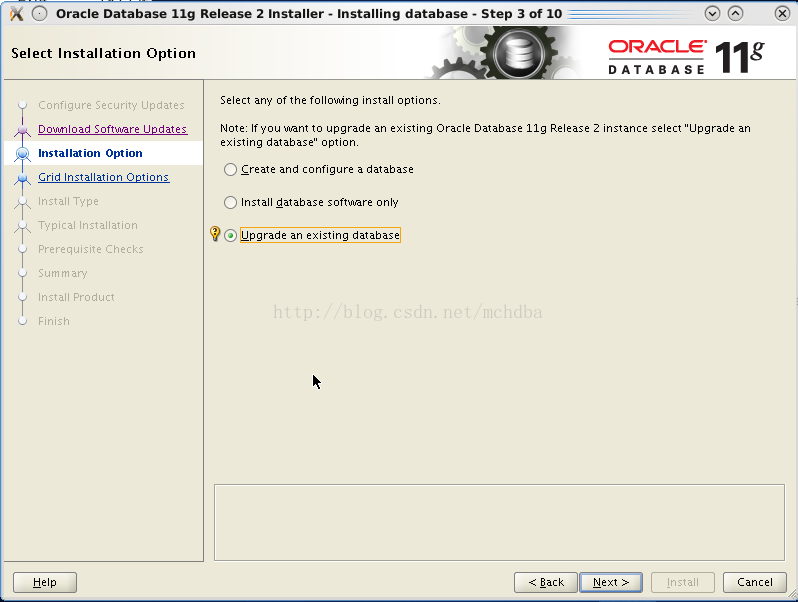
102.png
然后继续进行,有个INS-35373错误,选择Yes,如下103.png

然后选择好语言种类,简体中文、繁体中文、英语、美式英语等,如104.png所示:

104.png
继续下一步,选择企业版,如105.png

105.png
接下来,开始选择oracle目录了,是选择新建的目录呢还是选择原来的老版本11.2.0.1的目录呢?这里最好选择一个新的目录,因为万一升级失败了,老的oracle版本软件目录没有被覆盖掉,还可以继续使用的,否则升级失败,就基本只有彻底暴力清除所有文件以及注册信息,之后重新安装oracle了。
我这里就选择一个新的目录11.2.0.4的目录,如106.png、107.png所示
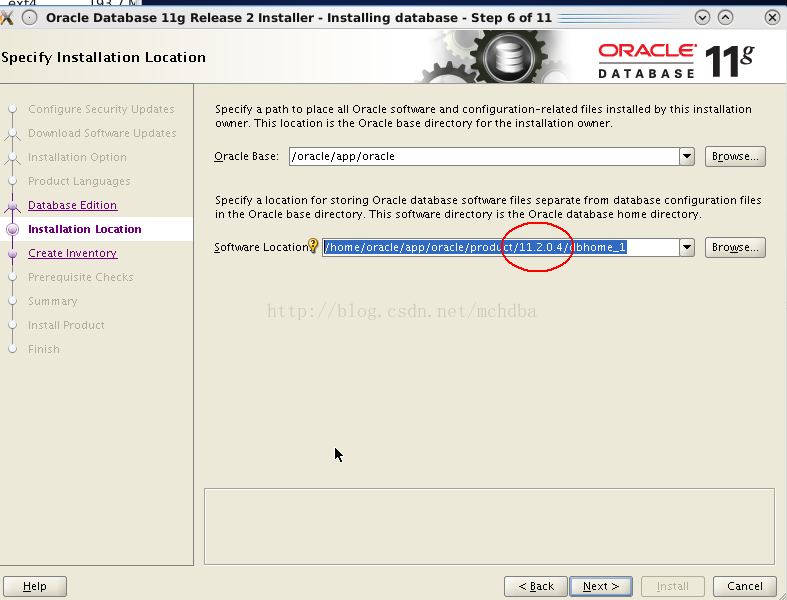

接下来,继续,选择新的的Inventory
Directory目录,默认的会报错,如108.png所示
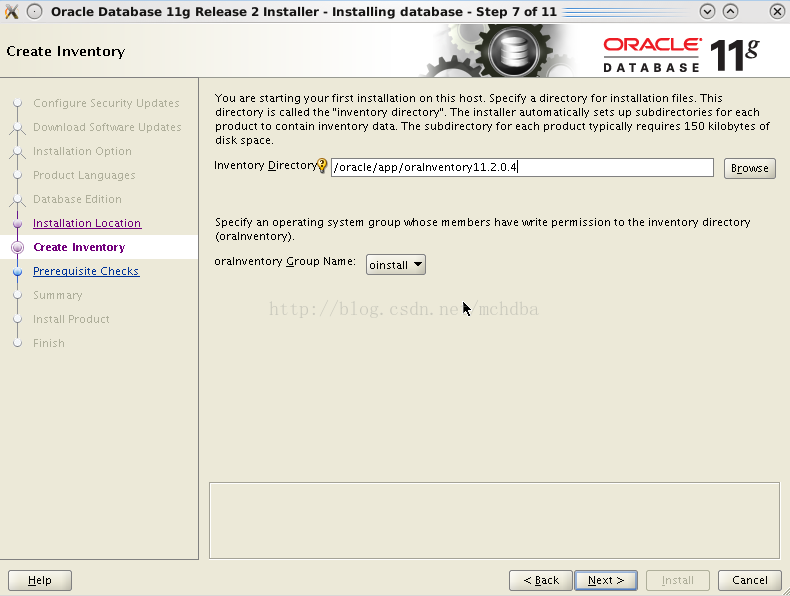
接下来选择用户组和操作组,如109.png所示:
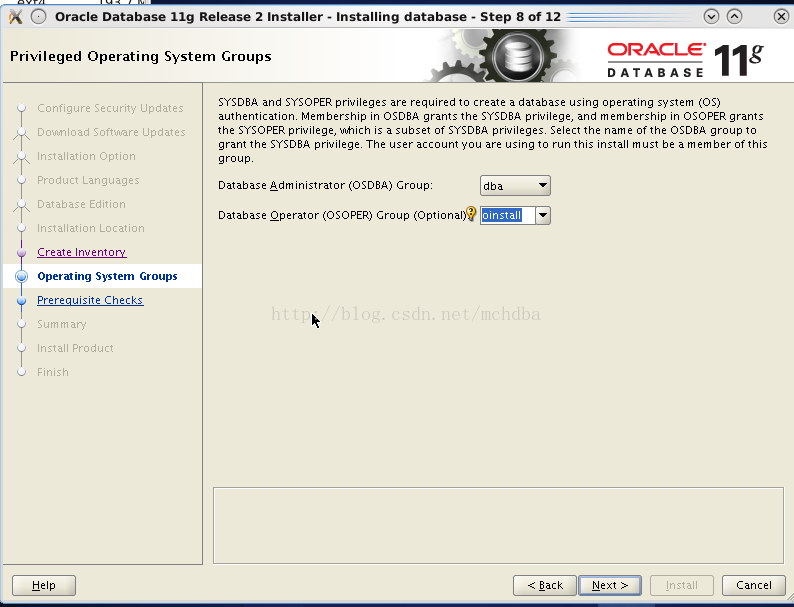
接下来,会有checking各种lib包,一些比较偏的,缺少了也没事,直接Ignore忽略掉就ok,如110.png所示:
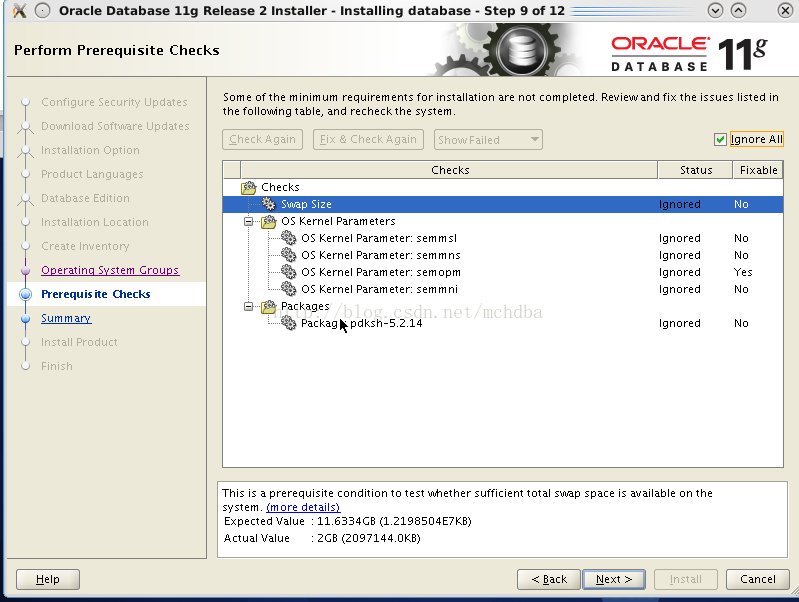
下一步看安装的目录以及基本信息,如111.png所示:
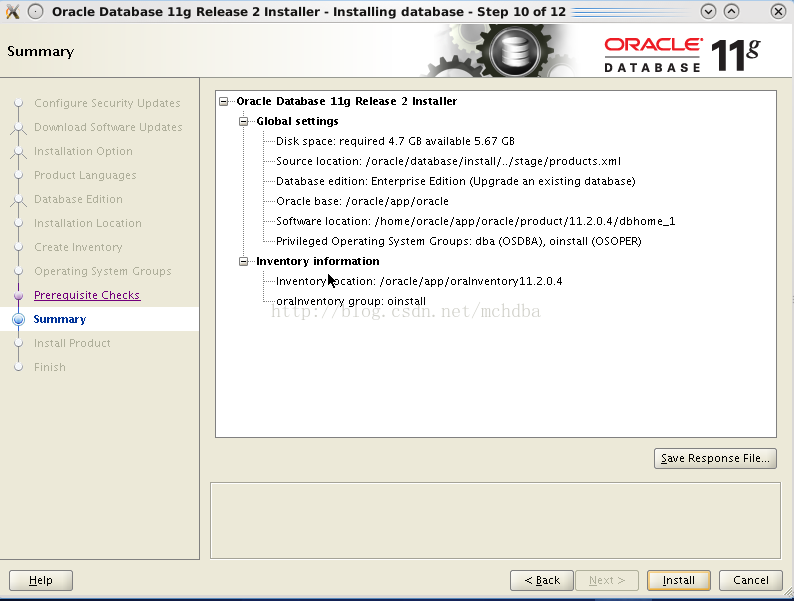
然后点击“”Install“”按钮,开始安装,如图112.png
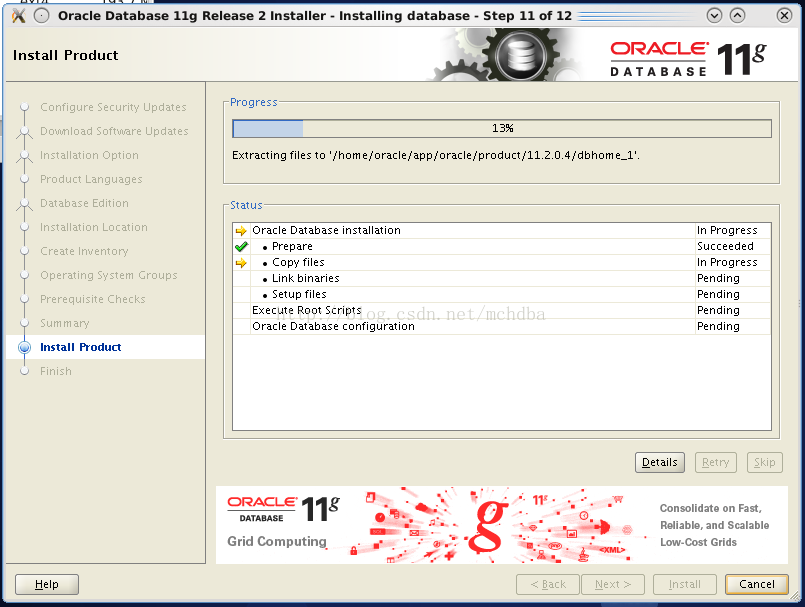
中级需要执行配置脚本,如图112_1.png
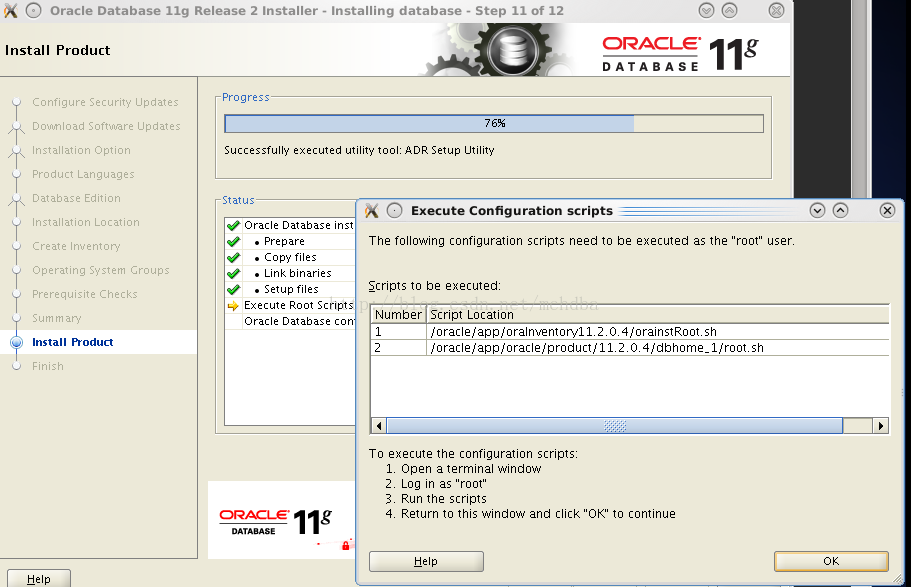
重新打开xshell,ssh连接到数据库,在命令行去执行命令:
[root@hch_test_121_90 oracle]# bash
-x/oracle/app/oraInventory11.2.0.4/orainstRoot.sh
[root@hch_test_121_90 oracle]# bash
-x/oracle/app/oracle/product/11.2.0.4/dbhome_1/root.sh
执行过程如下:
1.
[root@hch_test_121_90 oracle]# bash -x /oracle/app/oraInventory11.2.0.4/orainstRoot.sh
2.
+ AWK=/bin/awk
3.
+ CHMOD=/bin/chmod
4.
+ CHGRP=/bin/chgrp
5.
+ CP=/bin/cp
6.
+ ECHO=/bin/echo
7.
+ MKDIR=/bin/mkdir
8.
++ /usr/bin/id
9.
++ /bin/awk '-F(' '{print $1}'
10.
++ /bin/awk -F= '{print $2}'
11.
+ RUID=0
12.
+ '[' 0 '!=' 0 ']'
13.
+ '[' -d /etc ']'
14.
+ /bin/chmod 755 /etc
15.
+ '[' -f /oracle/app/oraInventory11.2.0.4/oraInst.loc ']'
16.
+ /bin/cp /oracle/app/oraInventory11.2.0.4/oraInst.loc /etc/oraInst.loc
17.
+ /bin/chmod 644 /etc/oraInst.loc
18.
+ /bin/echo 'Changing permissions of /oracle/app/oraInventory11.2.0.4.
19.
Adding read,write permissions for group.
20.
Removing read,write,execute permissions for world.
21.
'
22.
Changing permissions of /oracle/app/oraInventory11.2.0.4.
23.
Adding read,write permissions for group.
24.
Removing read,write,execute permissions for world.
25.
26.
+ /bin/chmod -R g+rw,o-rwx /oracle/app/oraInventory11.2.0.4
27.
+ '[' 0 '!=' 0 ']'
28.
+ /bin/echo 'Changing groupname of /oracle/app/oraInventory11.2.0.4 to oinstall.'
29.
Changing groupname of /oracle/app/oraInventory11.2.0.4 to oinstall.
30.
+ /bin/chgrp -R oinstall /oracle/app/oraInventory11.2.0.4
31.
+ '[' 0 '!=' 0 ']'
32.
+ /bin/echo 'The execution of the script is complete.'
33.
The execution of the script is complete.
34.
[root@hch_test_121_90 oracle]#
35.
[root@hch_test_121_90 oracle]#
36.
[root@hch_test_121_90 ~]# sh /oracle/app/oracle/product/11.2.0.4/dbhome_1/root.sh
37.
Performing root user operation for Oracle 11g
38.
39.
The following environment variables are set as:
40.
ORACLE_OWNER= oracle
41.
ORACLE_HOME= /oracle/app/oracle/product/11.2.0.4/dbhome_1
42.
43.
Enter the full pathname of the local bin directory: [/usr/local/bin]: /oracle/app/oracle/product/11.2.0.4/dbhome_1/bin
44.
The contents of "dbhome" have not changed. No need to overwrite.
45.
The contents of "oraenv" have not changed. No need to overwrite.
46.
The contents of "coraenv" have not changed. No need to overwrite.
47.
48.
Entries will be added to the /etc/oratab file as needed by
49.
Database Configuration Assistant when a database is created
50.
Finished running generic part of root script.
51.
Now product-specific root actions will be performed.
52.
Finished product-specific root actions.
53.
[root@hch_test_121_90 ~]#
之后回到vnc远程的窗口,点击界面的OK,会提示安装Oracle Net
Configuration Assistant: Welcome操作:
接下来会配置网络,如下113.png、114.png
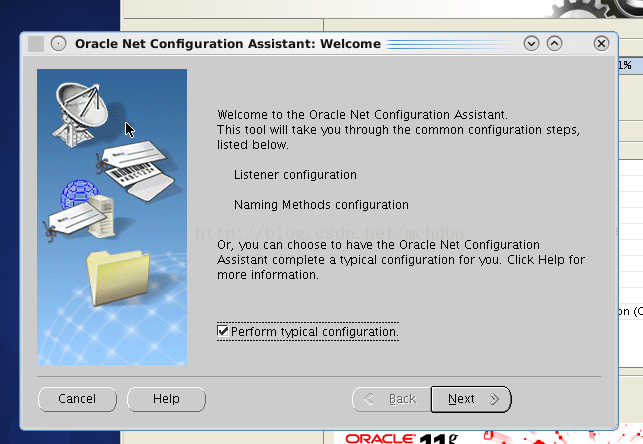

设置sys密码,如115.png所示

看到这里,问题来了,中间没有数据库让你选择去升级,问题在哪里呢,在/etc/oratab没有配置,所以赶紧去配置:
1.
[root@hch_test_121_90 ~]# more /etc/oratab
2.
#
3.
4.
5.
6.
# This file is used by ORACLE utilities. It is created by root.sh
7.
# and updated by either Database Configuration Assistant while creating
8.
# a database or ASM Configuration Assistant while creating ASM instance.
9.
10.
# A colon, ':', is used as the field terminator. A new line terminates
11.
# the entry. Lines beginning with a pound sign, '#', are comments.
12.
#
13.
# Entries are of the form:
14.
# $ORACLE_SID:$ORACLE_HOME:<N|Y>:
15.
#
16.
# The first and second fields are the system identifier and home
17.
# directory of the database respectively. The third filed indicates
18.
# to the dbstart utility that the database should , "Y", or should not,
19.
# "N", be brought up at system boot time.
20.
#
21.
# Multiple entries with the same $ORACLE_SID are not allowed.
22.
#
23. powerdes:/hom/oracle/app/oracle/product/11.2.0/dbhome_1:Y
24.
25.
[root@hch_test_121_90 ~]#
SELF 注意:oratab 这里的ORACLE_HOME是老版本的PATH,部队没这个文件加上 retry按钮
配置完后,前面的步骤重新来一遍,到此就会有下面的出现的database选择项让我们选择,如116.png、117.png、118.png所示:
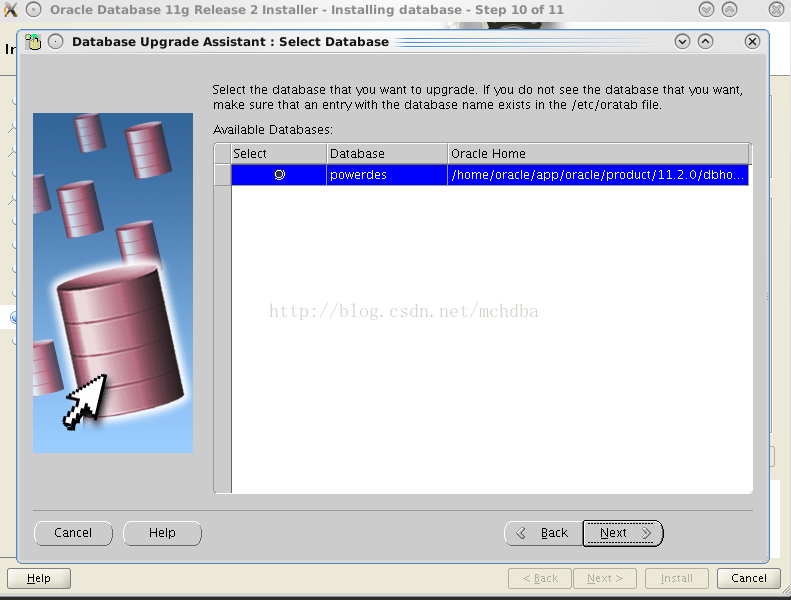
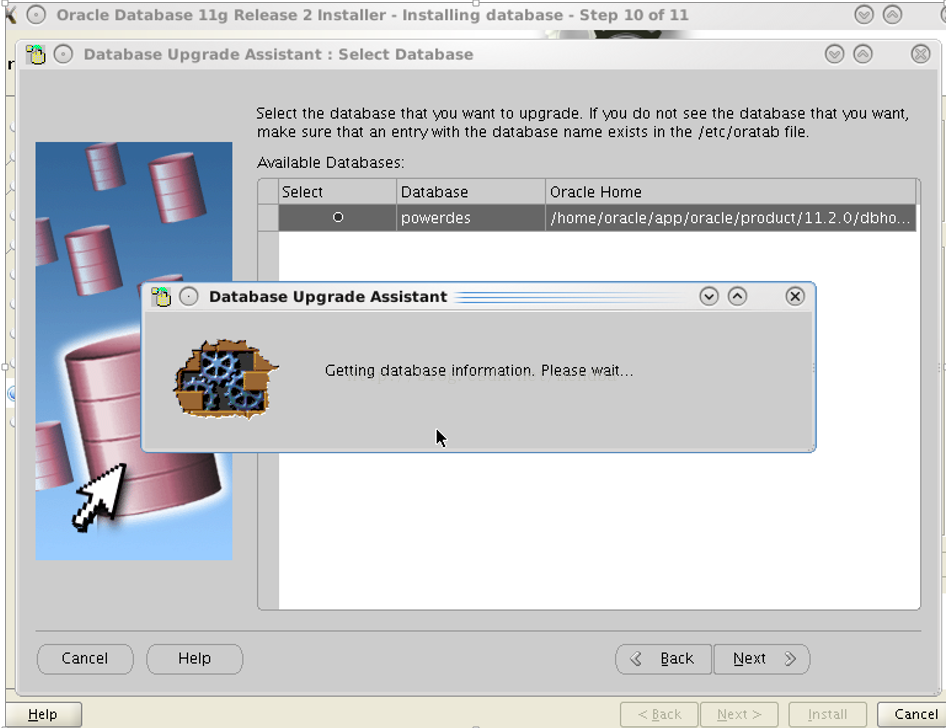
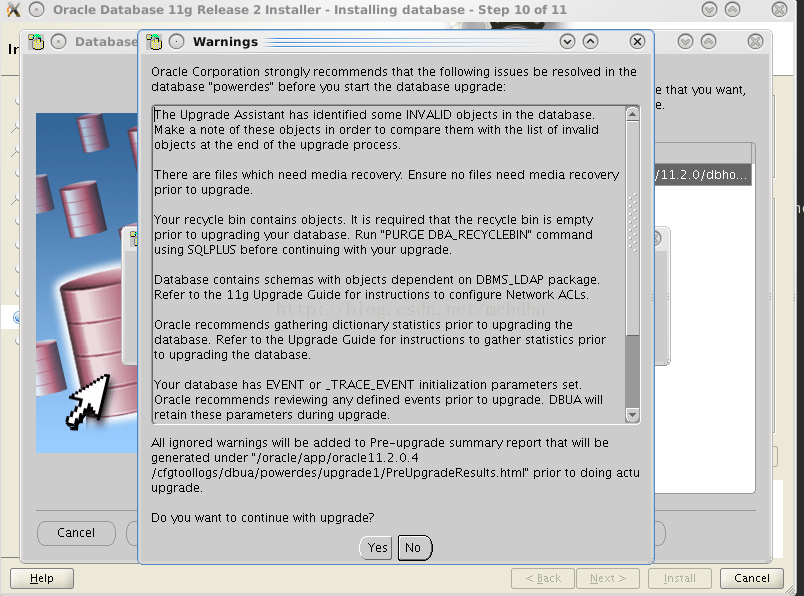
接下来,选择升级时区以及备份数据库,如119.png所示:

选择升级过程中不移动数据文件,如图120.png

选择默认的闪回恢复区以及恢复区大小,也可以自己手动调整,如121.png
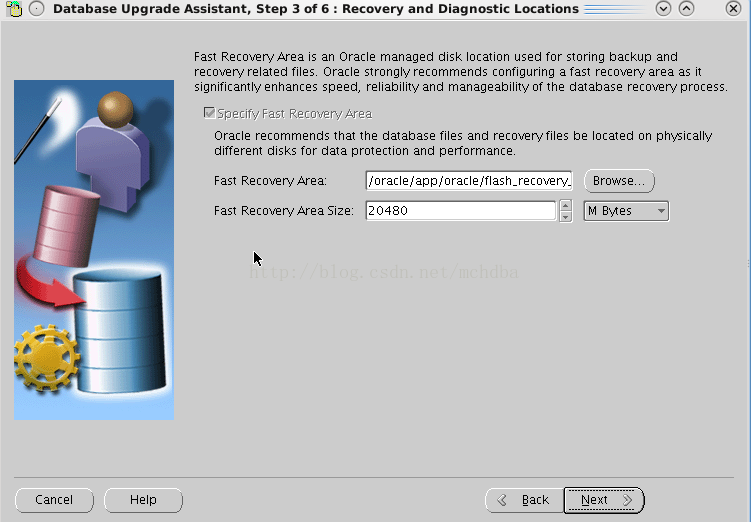
接下来默认下一步,准备企业管理器,当然也可以选择不需要的,直接忽略掉,如下图122.png
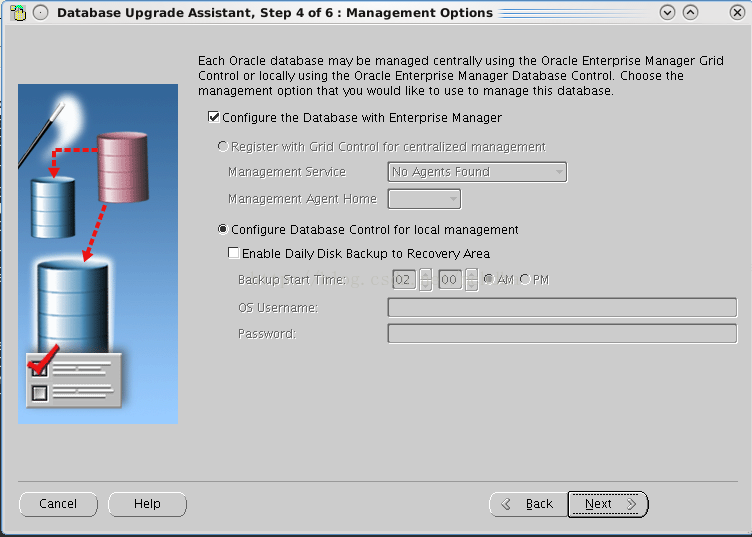
接下来,点击“Finish”按钮(这个时间会比较长,至少1个小时吧,我这里用了1.5个小时,可能在ssd上时间比较短),如图123.png、124.png、125.png所示
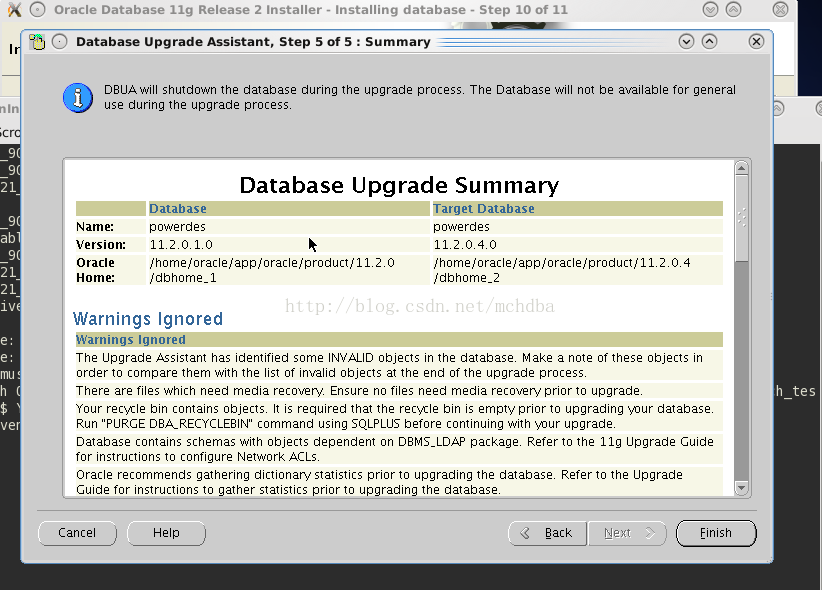
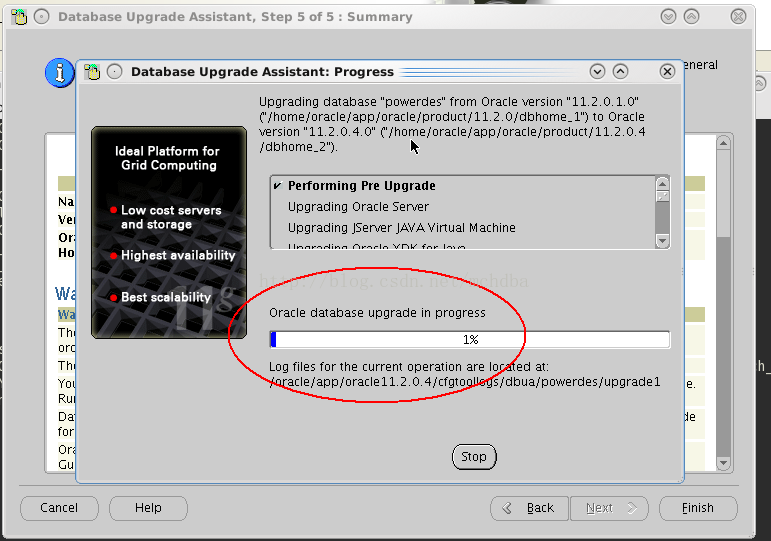
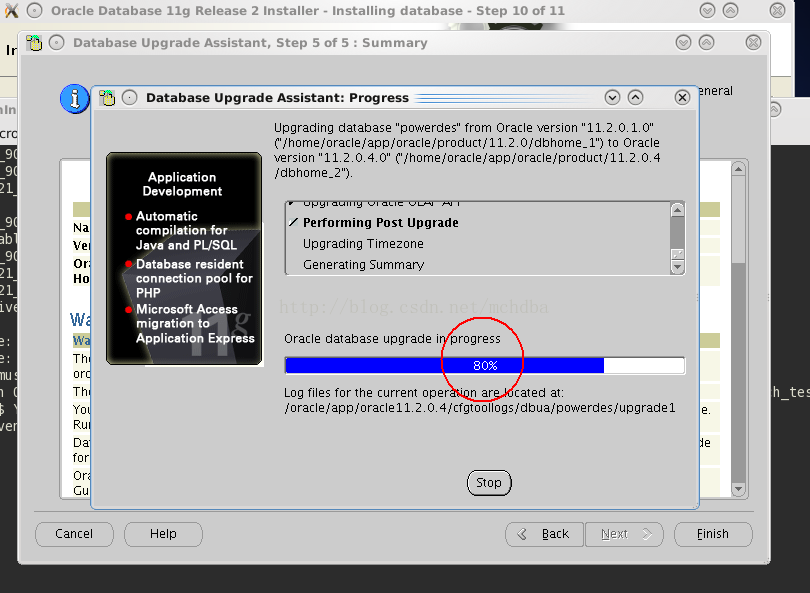
OK,等待进度条变成100%,然后基本的升级就好了,就完成了,后续记得修改.bash_profile里面的ORACLE_HOME目录为新的11.2.0.4目录即可。